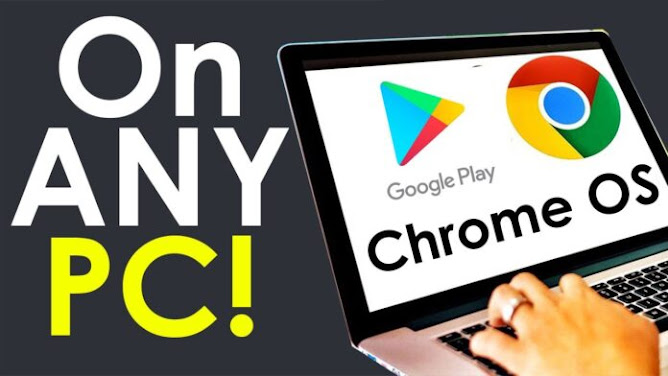Today we are looking at how to install XDM on a Chromebook. Please follow the video/audio guide as a tutorial where we explain the process step by step and use the commands below.
In this tutorial, we download the XDM installer with the first command, with the second command we install a file extractor, then we use the extractor to extract the installation package, then we move the installation script to the Linux home folder. Then we run the installation script. XDM is installed then, but we need a browser inside our Linux container to connect with XDM so we install Firefox, lastly, we connect XDM to Firefox. Use it legally, it is a wonderful tool.
Please take note that with the release of Chrome OS 90, the location of Linux Apps has been changed in the Chromebook’s settings. Have a look at this tutorial, to see how to turn on Linux apps and then continue with the installation tutorial.
Commands Used:
wget https://github.com/subhra74/xdm/releases/download/7.2.11/xdm-setup-7.2.11.tar.xz
sudo apt install xarchiver
xarchiver
sudo ./install.sh
xdman
Browser extension for Chrome and Firefox is here
How to uninstall?
cd /opt/xdman/
sudo ./uninstall.sh