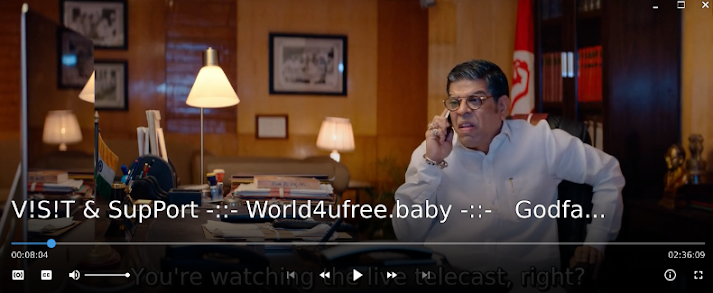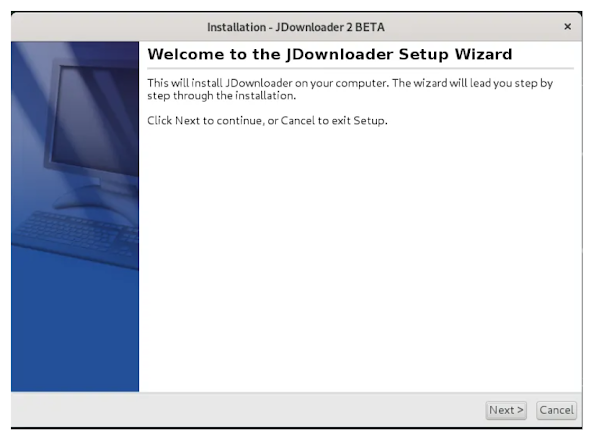Then, type the following command and press Enter in order to execute the JDownloader setup file:
$ sh JD2Setup_x64.sh
The following installation wizard will appear for you to start the installation process. Click Next.
The following dialog box allows you to view the General Public License. Click Next to continue.
Next, it allows you to choose the destination directory where you want to install the JDownloader. Browse the directory and click
Next.
Next, it allows you to create a desktop icon. If you do not want to create a desktop icon, uncheck the box and click Next.
Now the installation will be started and you will see the following window showing the progress of the installation.
Once the installation is finished, you will see the following window. If you want to launch the JDownloader right after the installation, keep the Run JDownloader box checked and click Finish to close the wizard.
Launch JDownloader
To launch JDownloader, hit the super key on your keyboard. From the search bar that appears, search for JDownloader by typing its keyword. When the result appears, click on the JDownloader 2 icon.
JDownloader is a great tool that can be used to download files from multiple servers simultaniously. It is open source and is supported on all major platforms, the tool is written in Java. It comes in handy when you have to download multiple files at once located at different file hosting services. This tool provides you with the control to pause, stop or start the downloads. It allows you to set bandwidth limitations and it saves a lot of time by changing the way you download files from the internet.
In this article, we will explain how to install JDownloader on a Debian OS. We have used Debian 10 for running the commands and procedure described in this article.
How to Install JDownloader on Debian
First, we will need to download the installer file for the JDownlaoder2 setup. To do so, open the following link:
https://mega.nz/#!LJ9FyK7b!t88t6YBo2Wm_ABkSO7GikxujDF5Hddng9bgDb8fwoJQ
When the link opens, you will see the following page. Click on the Download button to start downloading the file. The downloaded file will be saved to your Downloads directory.

Click the Save File button. The downloaded file will be saved to your Downloads directory.

Once the downloading is finished, navigate to the Downloads folder from the Terminal in your system. To open the Terminal, go to the Activities tab located in the top left corner of your desktop. Then by using the search bar, search for the Terminal application. When the Terminal icon appears, click on it to open.
Now type the following command in Terminal to navigate to the Downloads directory.
$ cd Downloads
Then, type the following command and press Enter in order to execute the JDownloader setup file:
$ sh JD2Setup_x64.sh
The following installation wizard will appear for you to start the installation process. Click Next.

The following dialog box allows you to view the General Public License. Click Next to continue.

Next, it allows you to choose the destination directory where you want to install the JDownloader. Browse the directory and click Next.

Next, it allows you to create a desktop icon. If you do not want to create a desktop icon, uncheck the box and click Next.

Now the installation will be started and you will see the following window showing the progress of the installation.

Once the installation is finished, you will see the following window. If you want to launch the JDownloader right after the installation, keep the Run JDownloader box checked and click Finish to close the wizard.

Launch JDownloader
To launch JDownloader, hit the super key on your keyboard. From the search bar that appears, search for JDownloader by typing its keyword. When the result appears, click on the JDownloader 2 icon.

When launched, you will see the following default view:

Uninstall JDownloader
In case you want to uninstall JDownloader, navigate to the folder where it is installed. By default, JDownloader is installed in the JD2 under the Home folder. So open the Terminal and run the following command in order to navigate to the JD2 directory.
$ cd jd2
$ ./Uninstall\ JDownloader
Now if you view the contents of the JD2 folder using the ls command, you will see the “Uninstall JDownloader” file. This is the file that we can use in order to uninstall JDownloader.